#
Connecting your Wallet
To play games in DeBets you need to have a Web3 enabled Wallet.
Currently DeBets Smart Contract is deployed on Binance Smart Chain and Ethereum and most game providers offer their games in
USDT and in the native cryptocurrency of the blockchain (BNB for Binance Smart Chain and ETH for Ethereum). Therefore to play games you need to have one of the following:
BNBorUSDTonBinance Smart ChainETHorUSDTonEthereum
BNB is the native cryptocurrency of Binance Smart Chain. If you have funds in BNB but you prefer to play games in USDT you can use a Decentralized Exchange like PancakeSwap to convert from BNB to USDT.
ETH is the native cryptocurrency of Ethereum. If you have funds in ETH but you prefer to play games in USDT you can use a Decentralized Exchange like UniSwap to convert from ETH to USDT.
These are the steps that you will have to follow in order to play games:
- Connect your Wallet by clicking on the
CONNECT WALLETbutton at the top of the page in DeBets website - Launch a game (you can decide whether to launch the game in
BNB,ETHorUSDT) - Use DeBets App which shows on top of the game to create a deposit
- Play the game
This page covers point 1. in detail. It explains which Wallets are currently supported by DeBets and how to connect your Wallet on Desktop and Mobile.
#
Using DeBets on Desktop
If you are using DeBets on Desktop there are two options to connect your wallet:
- connect your Metamask Wallet (Metamask is a Web3 Wallet that comes as a browser extension)
- connect a Wallet on your Mobile by scanning the
QRcode (use this option if you already have a Wallet app on your Mobile)
The following screenshot shows the Wallet connection dialog that pops up when you click on the CONNECT BUTTON:
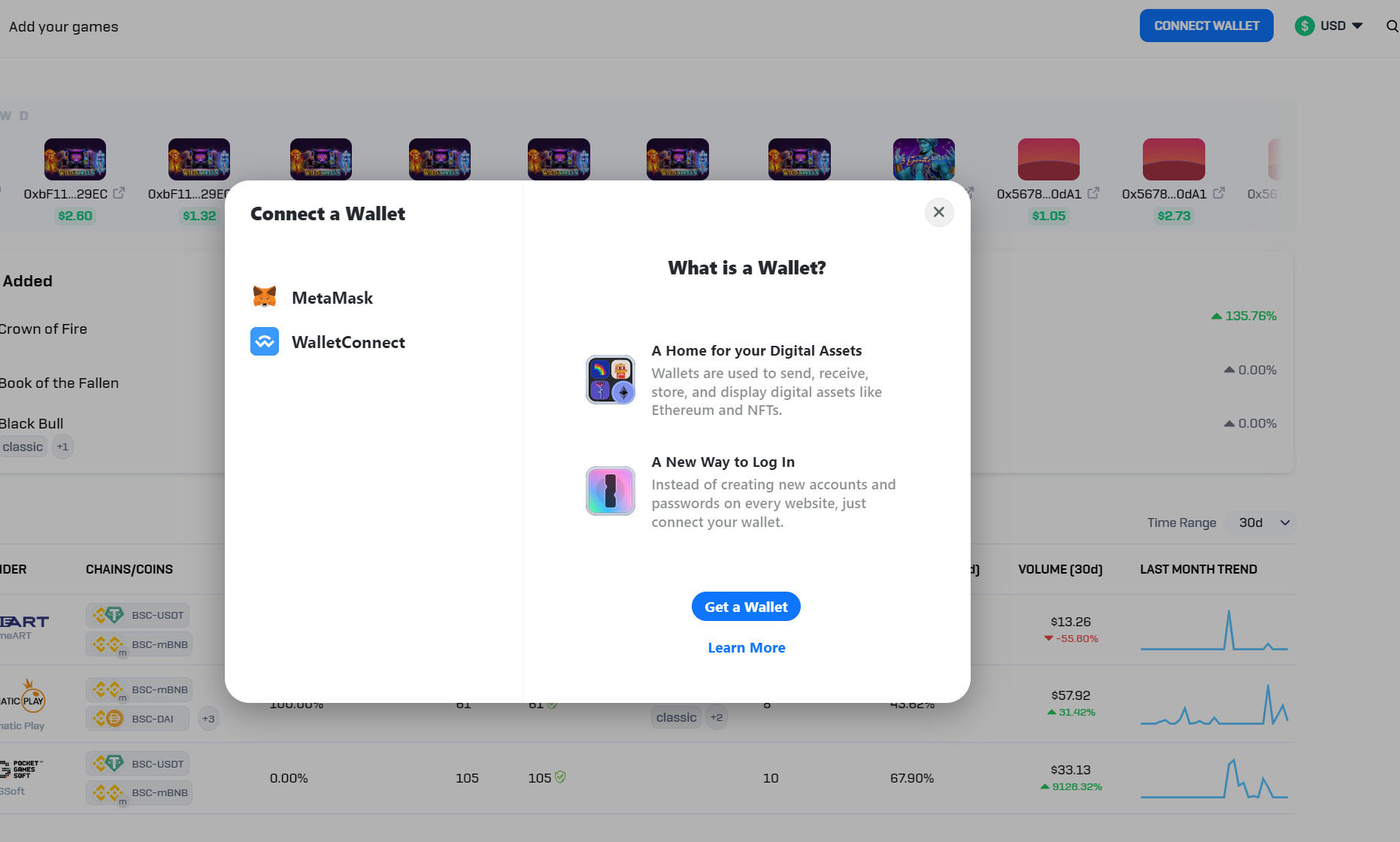
- Click on
Metamaskto connect the Metamask Wallet in your browser.\ - Click on
WalletConnectto connect your mobile Wallet. Scan the QR code that will appear in the dialog using the Wallet app on your mobile.
#
Using DeBets on Mobile
In order to use DeBets on Mobile you need to have a Wallet app with an embedded web browser. There are two types of such apps:
- Wallet apps wiht an embedded web browser
- Mobile browsers with an internal Web3 Wallet
The following Wallet apps are currently supported by DeBets:
- Metamask mobile Wallet app
- TrustWallet
- Coinbase Wallet
The following mobile browsers are currently supported by DeBets:
- Mises Browser
- Opera Browser
- Brave
When you click on the CONNECT WALLET button you will be presented this dialog where you can choose which Wallet app to use:
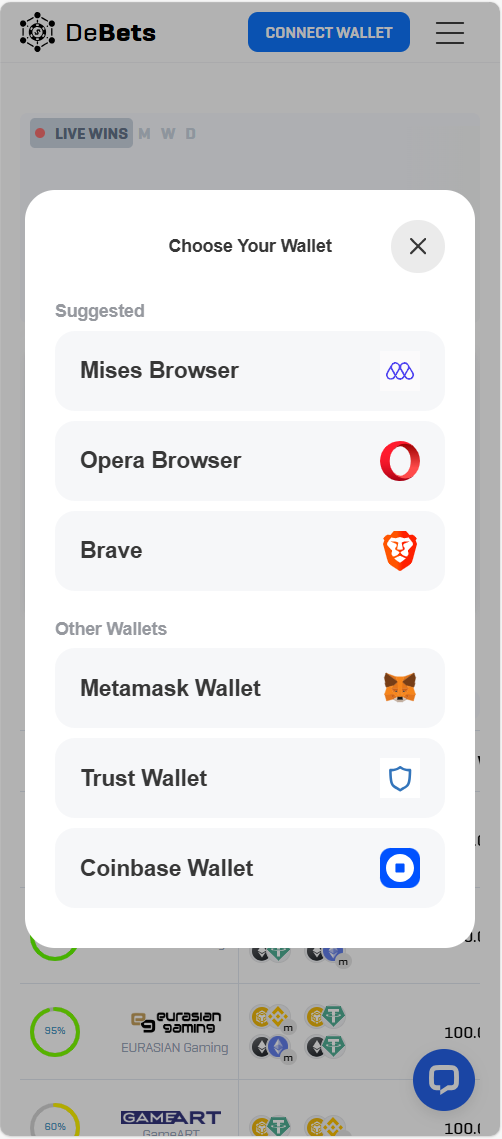
Clicking one of the buttons in the dialog will launch the corresponding app on your phone (if the app is installed on your phone) and open
DeBets website in its internal browser.
The current account active in your Wallet app will be automatically connected to DeBets and it will be used
thereafter when you launch games.
All three Wallet apps automatically choose the currently active account in your Wallet when establishing the connection to DeBets (you can switch to another account and connect it at any time).
Some apps like Metamask prompt the user with a dialog where the active account is currently selected, letting you choose to connect another account.
Caveat for Metamask users: if access to your Wallet is protected with a password you will be requested to enter it when Metamask is choosen in the above dialog. After entering the password your account will be connected to DeBets but Metmask will fail to open DeBets website automatically in Metamask's internal browser. Therefore you will have to manually click on the browser icon in the app to switch to the browser view and enter DeBets URL.
When access to your Wallet is protected with face detection rather then a password Metamask can successfully switch to the browser and open DeBets website automatically.